Alert Dialog box are very useful for the popup message that you want to show. Or to use for confirm popup or even for a small form.
In near future I will also post XML layout design and some animation for popup. So stay tuned.
So today we are going to learn about 3 different alert dialogs.
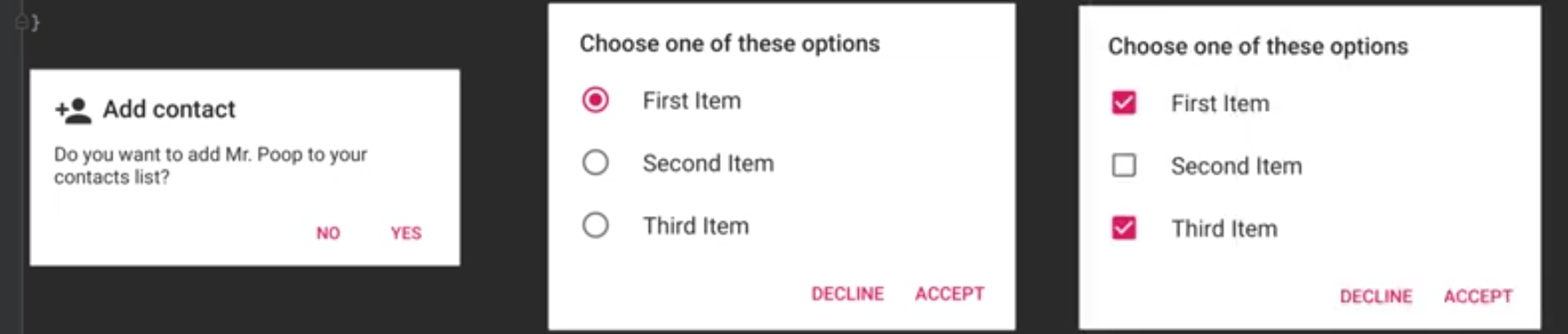
Don’t be suprised that we don’t have to create an XML file. Ya you heard it right. It also shocked me when I heard for the first time.
Lets write code of each Alert box.
First Dialog
Lets see what do we need to write in our code.
YourActivity/Fragment.kt
1
2
3
4
5
6
7
8
9
10
11
12
13
val builder = AlertDialog.Builder(this@StoryDetailActivity)
builder.setMessage("Are you sure you want to Delete?")
.setCancelable(false)
.setPositiveButton("Yes") { dialog, id ->
Toast.makeText(context, "Story deleted successfully.", Toast.LENGTH_SHORT).show()
}
.setNegativeButton("No") { dialog, id ->
// Dismiss the dialog
dialog.dismiss()
}
val alert = builder.create()
alert.show()
}
Simple right.
Second
Third
I will do the second and third one later. Keep in touch.
You can also use XML to create your custome alert dialog.
1
2
3
4
5
6
7
8
9
10
11
12
13
14
15
16
17
18
19
20
21
22
23
24
25
26
27
28
29
30
31
32
33
34
35
36
37
38
39
40
41
42
43
<?xml version="1.0" encoding="utf-8"?>
<LinearLayout xmlns:android="http://schemas.android.com/apk/res/android"
android:orientation="vertical"
android:layout_width="400dp"
android:layout_height="300dp"
android:padding="16dp"
android:background="@color/white"
android:layout_gravity="center">
<LinearLayout
android:weightSum="1"
android:layout_width="match_parent"
android:layout_height="wrap_content"
>
<TextView
android:layout_weight="0.1"
android:textSize="20sp"
android:textStyle="bold"
android:textColor="@color/black"
android:text="@string/your_name"
android:layout_width="match_parent"
android:layout_height="wrap_content"
/>
<ImageButton
android:id="@+id/btnCloseDialog"
android:layout_weight="0.9"
android:src="@android:drawable/ic_delete"
android:background="@android:color/transparent"
android:layout_width="match_parent"
android:layout_height="wrap_content"
/>
</LinearLayout>
<EditText
android:id="@+id/etName"
android:layout_width="match_parent"
android:layout_height="wrap_content"
android:textSize="@dimen/default_font_size"
android:hint="@string/name"/>
<Button
android:id="@+id/btnAdd"
android:text="@string/add"
android:layout_width="match_parent"
android:layout_height="wrap_content"/>
</LinearLayout>
1
2
3
4
5
6
7
8
9
10
11
12
13
14
15
16
17
18
19
20
21
22
23
24
25
val builder: AlertDialog.Builder = AlertDialog.Builder(this)
val inflate: LayoutInflater = layoutInflater
val view: View = inflate.inflate(R.layout.popup_add_name, null)
// to get all id
val etName = view.findViewById<EditText>(R.id.etName)
val btnCloseDialog = view.findViewById<ImageButton>(R.id.btnCloseDialog)
val btnAdd = view.findViewById<Button>(R.id.btnAdd)
builder.setView(view)
val dialog: Dialog = builder.create()
dialog.show()
btnCloseDialog.setOnClickListener {
dialog.dismiss()
}
btnAdd.setOnClickListener {
if (etName.text.isNullOrEmpty()) {
Toast(this, "Name field is empty", Toast.LENGTH_SHORT).show()
} else {
// submit form
dialog.dismiss()
}
}
So, your custome Alert Dialog box is ready to use.